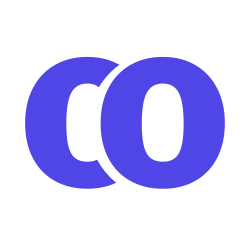Request an Event
This is where you’ll spend most of your time when you need a new event on the calendar, and a room reserved for the event. If you read and follow along, this form will be infintiely less intimidating than at first glance. We’ll walk you through all the different fields/inputs and explain what each does, which ones you can skip, etc.
How-To Basic
Requesting a new event couldn’t be easier.
Step One
First, you’ll need to be logged in. Once you are, you have a few options for getting to the ‘Request New Event’ page.
To get to the ’Request New Event’ page you can:
- Go to the Parish Calendar, find the date and time you want your event, and then double click on an empty square on the calendar interface.
- Or, Click the Request New Event square on the dashboard.
- Or, Click the Calendar button at the top of the page, and then click ’Request New Event.’
Step Two
Second, you’ll need to fill out the event details. The bare minimum required details to successfully request an event are listed below. (Required Details) In Addition to the title, date, start and end times, you’ll also need to select a room and which ministry the event belongs to.
Instructions on filling out the various required and optional details can be found further down on this page. Please familiarize yourself with the various inputs and how to fill them out properly.
Step Three
Third, once you’ve filled out the details, and selected your room(s)/ministry, the last thing you have to do is click Submit Event Request. What happens next can take a few moments, or a few days depending on your parish’s approval system and when your calendar administrator is online. All events go through an approval process. They are available for approval immediately after you submit your request, but sometimes people are busy, and may take a few days before they have the time to approve your event. Don’t worry, though! Your event is safely stored in the database, and you’ll be notified when it is approved or denied.
How-To Advanced
- Go to http://catholicoffice.com and click on Login or Dashboard at the top right.
- Click on ’Calendar’ with three dots next to it, it’ll be immediately to the left of your name.
- From the drop down menu, click ’Request New Event’
- On this screen, you’ll need to fill out the following information:
- Name of Event (it should look similar to this, just use your own name instead: “Spiritual Direction - Fr. Andrew”)
- Date of Event
- Start Time
- End Time
- If you need to change the set-up and clean-up time, please click on ’Set-up/Clean-up duration‘.
- This will add a buffer to the start and/or end of your event.
- In order to add a room to the event, you need to click on ”Manage Rooms” and then select which room(s) you need.
- This can only be done after you’ve selected the dates/times and added set-up and clean-up.
- On the Ministry dropdown box (this is required), you’ll need to scroll down and find your ministry. It might look something like: “Pastoral Care Commission \ Spiritual Direction.” Alternatively, you can use the search box to find your ministry.
- Optionally, you can put in a public description and internal notes, and even select particular people or group to keep updated on changes to this event.
- Once the above is all filled out, you may click ”Submit Event Request.”