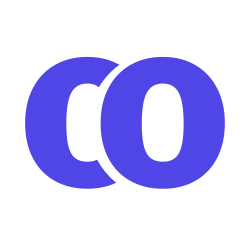Cancel an Event
Cancelling is simple, as long as you have permission. When cancelling your event, the system will append “CANCELED” to the event title and then release all the room reservations.
Who Can Cancel
Requirements for cancelling events:
- You’re the Calendar Admin
- Or, you’re the creator of the event (you manually submitted your own event in the system)
- Or, you have permission in the system to edit/manage events
If you do not fall into one of these categories, then you won’t be able to cancel a given event. For instance, if you asked the calendar admin to create your event, then that event is attached to the calendar admin, and you’ll have to ask them to make any changes going forward.
How To Cancel
- Find your event in the system.
- Open it’s details page.
- Click ‘Manage Event’
- At the bottom, click ‘Cancel Event’
Alternate How to Cancel
- From the weekly or monthly calendar view, single click your event.
- This will display the event details.
- Click the trash can icon on the bottom right.
- Select ’Cancel Event’ from the list of options.
- This will immediately cancel the event.